Today's Payments report
The report displays all payments made on a specific day. The default is to display data for the current day.
To generate a deal history report
- On , click, and then click .
Alternatively, in the section on the Home page, click . - Enter search criteria in any of the displayed fields.
The default is to search for payments processed on the current day.
Note: The field is displayed only if your company has one or more divisions or affiliates. - Click .
All of the payments processed during the selected date range are displayed. - You can click any of the column headings to reorder the displayed information according to that category, in either ascending or descending order.
If your dealer has booked any for you, the associated fee is displayed in the column.
Note: The column is displayed only if the grid contains one or more payments with a Fast Track Payment fee.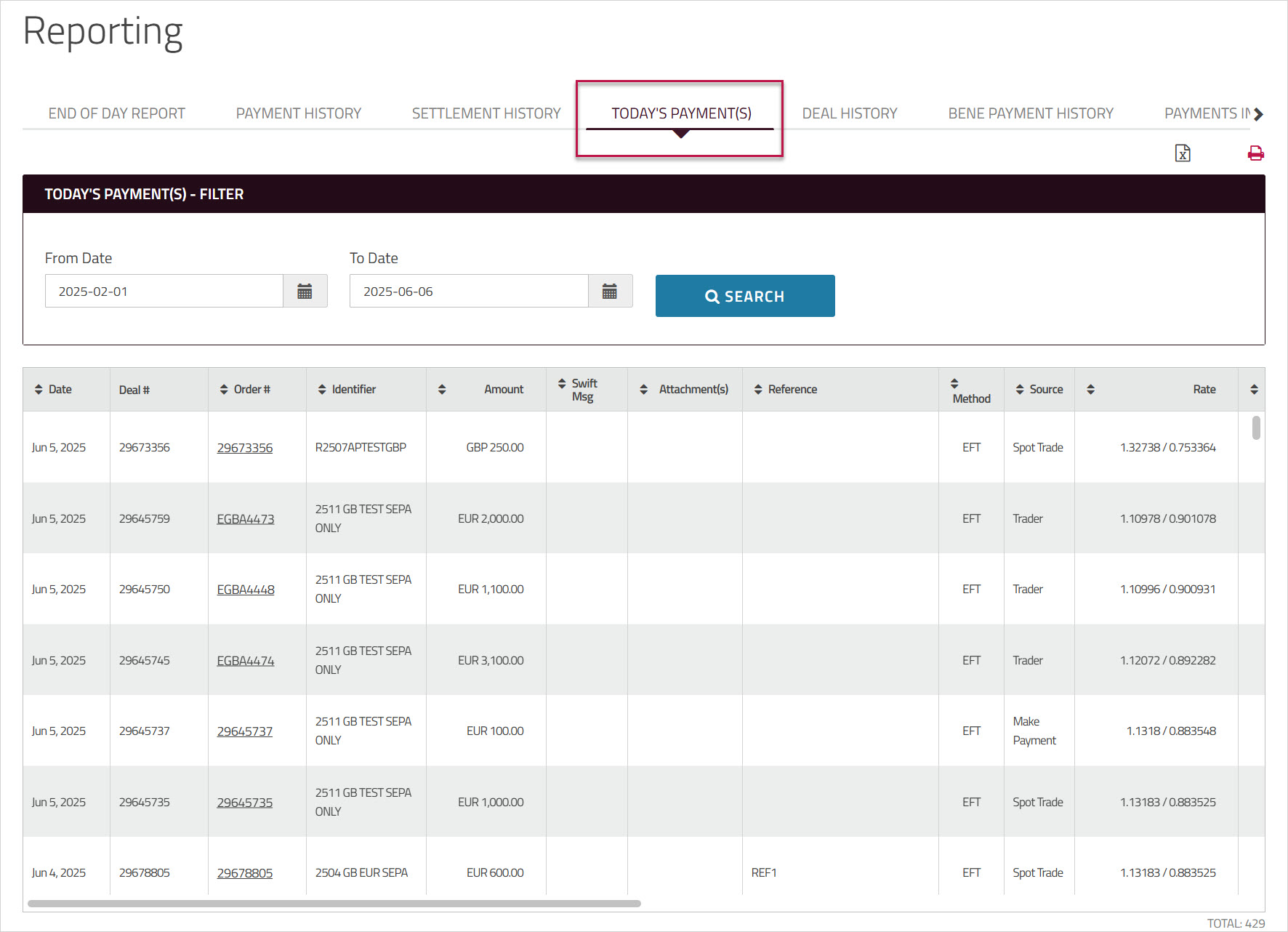
- To view the details for payment, click in the column. The opens in a new browser window.
- If a payment has attachments, you will see a
 paper clip icon and a number to indicate the number of attachments. Click the icon to view a list of the attachments.
paper clip icon and a number to indicate the number of attachments. Click the icon to view a list of the attachments.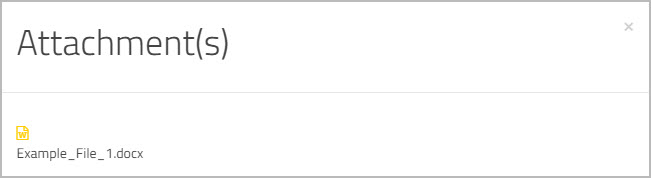
Then click an attachment to download and view it. - In the column, click the deal number to view the confirmation for that order.
- On the confirmation, click the icons at the top of the page to print the confirmation, email it, or save the confirmation details as a PDF. You can use the icons beside particular line items to print or email only the information related to that item.