Sanction Review
On the page, you can view the details of the case you selected from the and determine whether to pass or block the case.
To switch to a different case, choose the case from the dropdown at the top of the screen. Only open cases are displayed in the dropdown.

Note: If the case you select from the dropdown is being reviewed by another Compliance officer, you will be returned to the Compliance Center home page.
Click the tooltip icon beside the Sanction Review title to view a list of the fields that were screened. 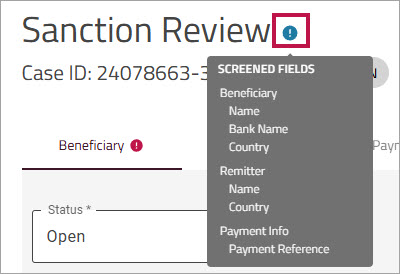
You can click each of the tabs on the page to see more details, including which of the official lists caused the payment to be flagged. Tabs with fields that have been flagged are identified by  an exclamation mark.
an exclamation mark.
Beneficiary tab
The Beneficiary tab is selected by default. The fields that caused the payment to be flagged are displayed in bold.
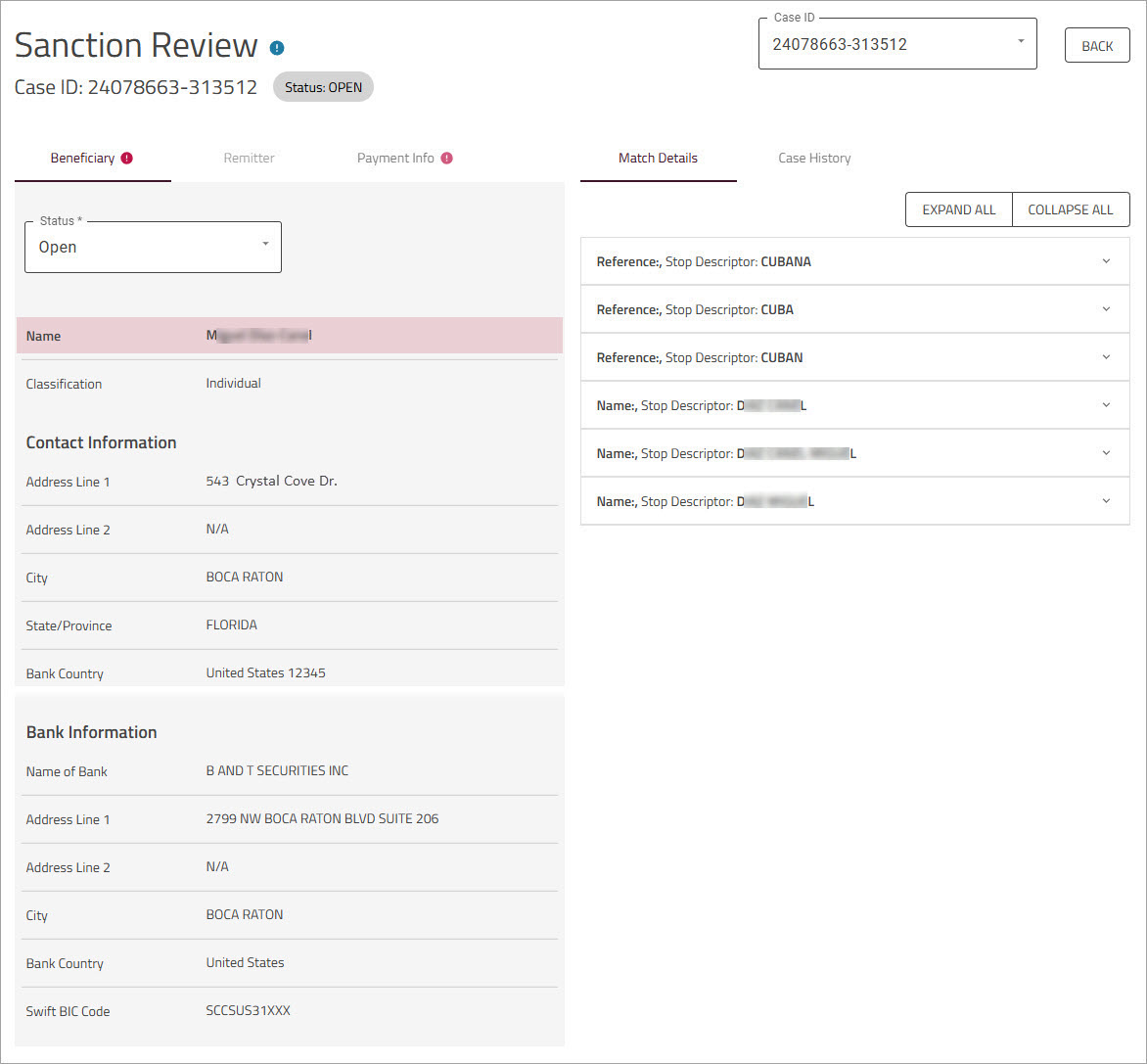
Remitter tab
The Remitter tab displays the remitter details, including the remitter's name and address. Flagged details are displayed in bold. If information is not available, the field displays . If the payment does not have a remitter, this tab will be disabled.
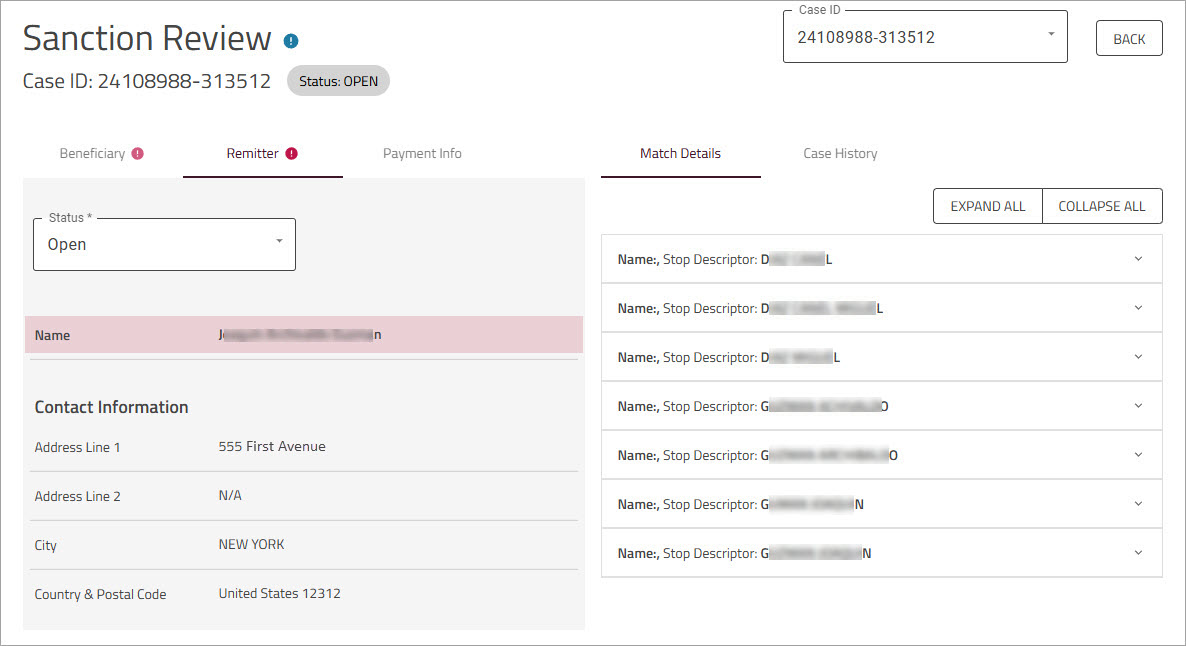
Payment Info tab
The Payment Info tab displays all the details pertaining to the payment. Where information is not available, the field displays .
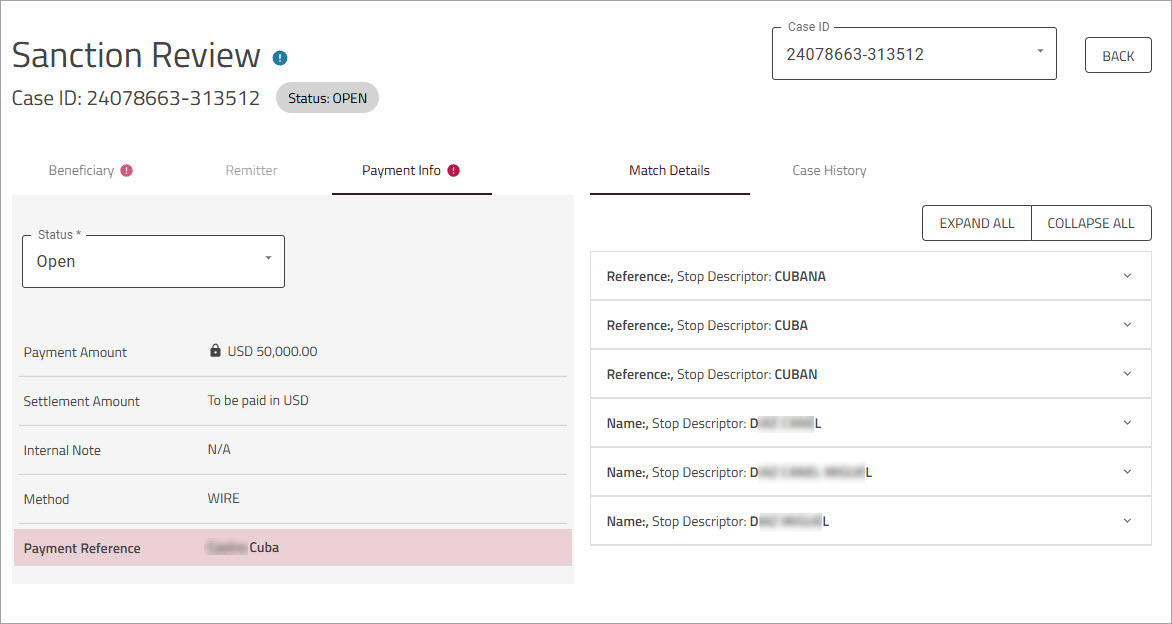
Match Details
The tab displays each of the keywords that have matched against the sanction lists, causing the payment to be flagged for review. You can expand each one separately to see more information about why it was flagged, or you can click to expand them all at once.
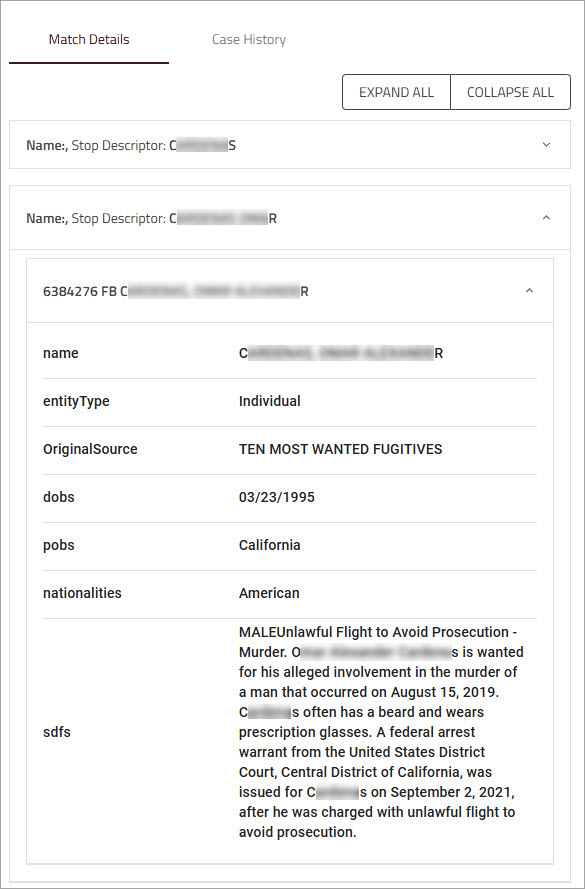
Passing or blocking a case
If you have permission to edit compliance information, you can review the case and then decide whether to pass or block it. If you pass it, the payment will be allowed to go through. If you block it, the payment is stopped and will not undergo further processing.
You can choose the status to apply from the dropdown on the flagged tab or from the dropdown at the bottom of the Sanction Review page.
To pass or block a case
-
Click the relevant tabs on the page to review the fields that caused the payment to be flagged.
Tabs with flagged fields are identified by an exclamation mark.
an exclamation mark. - Choose the status from the dropdown on the flagged tab or from the dropdown at the bottom of the Sanction Review page.
- —Available on thedropdown at the bottom of the page. When this status is selected, the payment is allowed to go through.
- —Available only on the ,and tabs. When this status is selected, the entry in the flagged Beneficiary, Remitter, or Payment Info fields will be passed for this payment only. Subsequent payments that contain these flagged entries will be stopped and flagged by Compliance.
- —Available only on the and tabs. When you select , the Beneficiary name, bank name and bank country or the Remitter name and country are added to the . Names on the Private List will never be flagged again (unless their name is removed from the Private List by a Compliance officer who has permission to do so). For more information, see Manage Private List.
- —Available on all tabs and from thedropdown. When this status is selected the Payment is stopped.
- Add a comment in the field about the reason for your decision. This field is mandatory in order to submit the case decision.
- Optionally, attach any supporting documents. For more information, see Adding attachments to a case.
- Click .
When done, click (if you are also allowed to approve), or click .
Adding attachments to a case
You can add supporting documents to a case before you submit the pass or block decision. You can attach files in any of the following formats: .pdf, .msg; .doc, .docx, .rtf, .png, .xls, .xlsx, .heic, .csv, .txt, .png, .jpeg, .jpg, and .gif.
To attach a document
-
At the bottom of the page, click .
-
Locate the file you want to attach. Then, either double-click on the filename, or select it and then click .
The filename is displayed beside the button.
Final case status
Compliance officers with the required permission can decide the final status of a case.
If any of the sections (payment, remitter or beneficiary have Block status, the Final Case status will display . If all the sections have or , the final case status will display .
The Compliance officer can manually change the final Case Status. If they change the final status from Pass to Block - all the flagged sections will automatically be set to ‘Block’. If they change the final Case Status from Block to Pass, all the flagged sections will be set to ‘Pass Once’.
If the final Case Status is Pass, the payment goes to the next step in the workflow. If the final Case Status is Block, the payment is rejected.
The button is enabled only if the final Case Status is not in ‘Open’ and the Notes section is filled.
After the Compliance officer clicks Submit, the case no longer appears in the Compliance queue.
Case History
The case history section shows the recent history of the case. This section is visible to any user who has access to the Compliance Center.
-
—Date and time Compliance officer passed or blocked the case; if no decision has yet been made, this is the date and time when the payment was created.
-
—, , or . If no action has been taken, the Status displayed is Open. If a decision was taken, Status shows what the decision was (Pass or Block)
-
—If a Compliance office passed or blocked the case, the field displays . If no action has been taken, the field displays t.
-
—The name of the person who last interacted with the case. If Status is, this is the name of the person who created the payment. If the case has been reviewed and a decision made to pass or block it, this is the name of the Compliance officer.
-
—Any notes added by the Compliance officer who decided the case. Notes can be viewed by anyone who views the case after it has been reviewed and decided on by another officer.
-
—Any attachments added to the case by the Compliance officer before they passed or blocked the case. You can click on an attachment to download it.
Print Case Details
Click the ![]() icon to print the case details to a PDF. The file name will include the Case ID number — Sanction Review Print_Case ID. For example, Sanction Review Print_27595309-253210.pdf
icon to print the case details to a PDF. The file name will include the Case ID number — Sanction Review Print_Case ID. For example, Sanction Review Print_27595309-253210.pdf